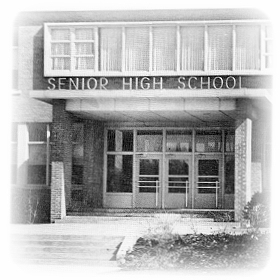
Home
Help - User Guide
GHHS58.Org — in General
GHHS58.Org is designed to help you share interesting, relevant and useful information with your classmates, on a system that is intuitive and easy to use. There are no frills (or annoyances) such as "Flash" splash pages, streaming videos, or background music, so the site will ordinarily work efficiently even with slower computers and dial-up Internet connections. The site is privately hosted by the Grand Haven High School Class of 1958, so there is no commercial advertising or third-party content.
To eliminate spam nuisances and outright abuse, GHHS58.Org is fully moderated. This means that everything submitted is received, reviewed, manually added and uploaded to the web server by volunteers.
With sensitivity to your privacy concerns, information about you that may appear on the site is limited to what you choose to make available. If you elect to publish your email address for your classmates, it will be coded using a simple system of character entities which usually defeats spambots spidering the site in search of salable email addresses. If you wish to provide a broad spectrum of information about yourself, your family or your life in general, this site has provisions for directing your classmates to your personal website, MySpace profile or any other social or professional networking URL you may wish to share.
Website Navigation
The website is designed for easy navigation. Two menus, with links to its mainline content, appear on the home page, and only on the home page. Links to primary content appear at the left of the page. Links to useful resources or items of special interest appear at the bottom of the page.
A few pages have subordinate links; links to content that is only relevant within the context of that page. An example is pages with forms that you can use to submit information for that particular page. Otherwise, all pages link back to the home page, and its main menus.
Classmate Contact Information
The "Classmates" page is the central resource for information about others. Classmates are listed in alphabetical order, by their original surnames. All are included; not just those on the graduation roster. Information provided can include:
• Full original name
• Married name (as applicable)
• Spouses name (as applicable)
• Place of permanent residence
• Current email address
• URL of personal website or online personal profile
Names of married classmates appear on the "Classmates" page like this:
 Smith, Mary Jane (Doe) — Pleasantville, ST
Smith, Mary Jane (Doe) — Pleasantville, ST
 - or -
- or -
 Doe, John R (Mary Jane) — Pleasantville, ST
Doe, John R (Mary Jane) — Pleasantville, ST
Privacy/Cookies/Copyrights
Please see the "disclaimers page" for information about these concerns.
Web Browser Compatibility
The GHHS58.Org website is hand-coded and tested to assure compatability with Microsoft Internet Explorer 7 and Mozilla Firefox 3.
PDF Viewer
Some content is provided in the Adobe PDF ("Portable Document Format"). An example is the scanned pages of your high school yearbook. Clicking on links to PDF files should result in those pages appearing in your browser window. If that does not work for you, please install the free Adobe Reader. You may download it here. The installation will automatically configure the Adobe Reader as a browser helper.
You may also download PDF files and save them on your hard drive for off-line viewing with the Adobe Reader. Simply right-click the link to the PDF file, and select "Save Target As..." (IE) or "Save Link As..." (Firefox) from the context menu that pops up.
GHHS58.Org is designed to help you share interesting, relevant and useful information with your classmates, on a system that is intuitive and easy to use. There are no frills (or annoyances) such as "Flash" splash pages, streaming videos, or background music, so the site will ordinarily work efficiently even with slower computers and dial-up Internet connections. The site is privately hosted by the Grand Haven High School Class of 1958, so there is no commercial advertising or third-party content.
To eliminate spam nuisances and outright abuse, GHHS58.Org is fully moderated. This means that everything submitted is received, reviewed, manually added and uploaded to the web server by volunteers.
With sensitivity to your privacy concerns, information about you that may appear on the site is limited to what you choose to make available. If you elect to publish your email address for your classmates, it will be coded using a simple system of character entities which usually defeats spambots spidering the site in search of salable email addresses. If you wish to provide a broad spectrum of information about yourself, your family or your life in general, this site has provisions for directing your classmates to your personal website, MySpace profile or any other social or professional networking URL you may wish to share.
Website Navigation
The website is designed for easy navigation. Two menus, with links to its mainline content, appear on the home page, and only on the home page. Links to primary content appear at the left of the page. Links to useful resources or items of special interest appear at the bottom of the page.
A few pages have subordinate links; links to content that is only relevant within the context of that page. An example is pages with forms that you can use to submit information for that particular page. Otherwise, all pages link back to the home page, and its main menus.
Classmate Contact Information
The "Classmates" page is the central resource for information about others. Classmates are listed in alphabetical order, by their original surnames. All are included; not just those on the graduation roster. Information provided can include:
• Full original name
• Married name (as applicable)
• Spouses name (as applicable)
• Place of permanent residence
• Current email address
• URL of personal website or online personal profile
Names of married classmates appear on the "Classmates" page like this:
- If the classmate has chosen to share their email address, mousing over their name, as in the examples above, will reveal their email address as a "mailto" link on the status bar at the bottom of the browser window. Click on the name to provide a pre-addressed email message form.
- Mouse over the names in parenthesis to see the spouse's name, if there is one, appear as pop-up title tip.
- If the classmate has provided a link to a personal web page, social networking profile, or other source of additional information about themselves, that will be indicated on the status bar as you mouse over their place of residence ("City, ST"). Clicking on their place of residence will bring up that resource.
Privacy/Cookies/Copyrights
Please see the "disclaimers page" for information about these concerns.
Web Browser Compatibility
The GHHS58.Org website is hand-coded and tested to assure compatability with Microsoft Internet Explorer 7 and Mozilla Firefox 3.
PDF Viewer
Some content is provided in the Adobe PDF ("Portable Document Format"). An example is the scanned pages of your high school yearbook. Clicking on links to PDF files should result in those pages appearing in your browser window. If that does not work for you, please install the free Adobe Reader. You may download it here. The installation will automatically configure the Adobe Reader as a browser helper.
You may also download PDF files and save them on your hard drive for off-line viewing with the Adobe Reader. Simply right-click the link to the PDF file, and select "Save Target As..." (IE) or "Save Link As..." (Firefox) from the context menu that pops up.